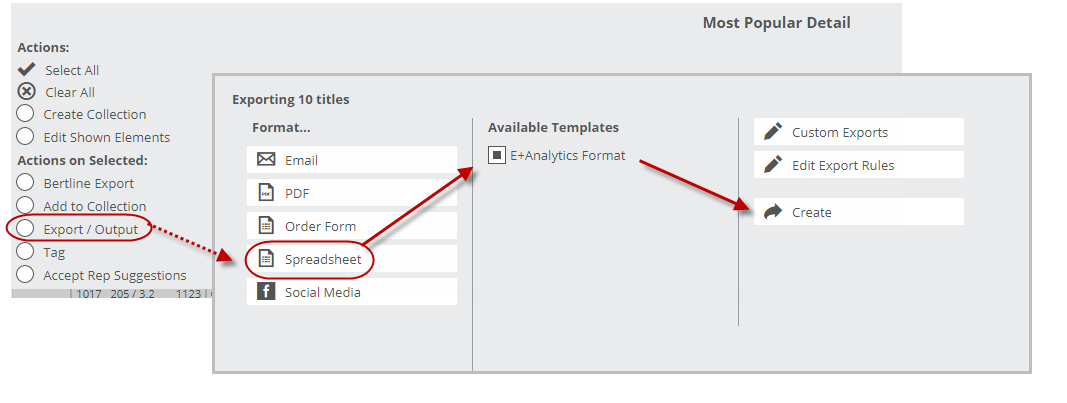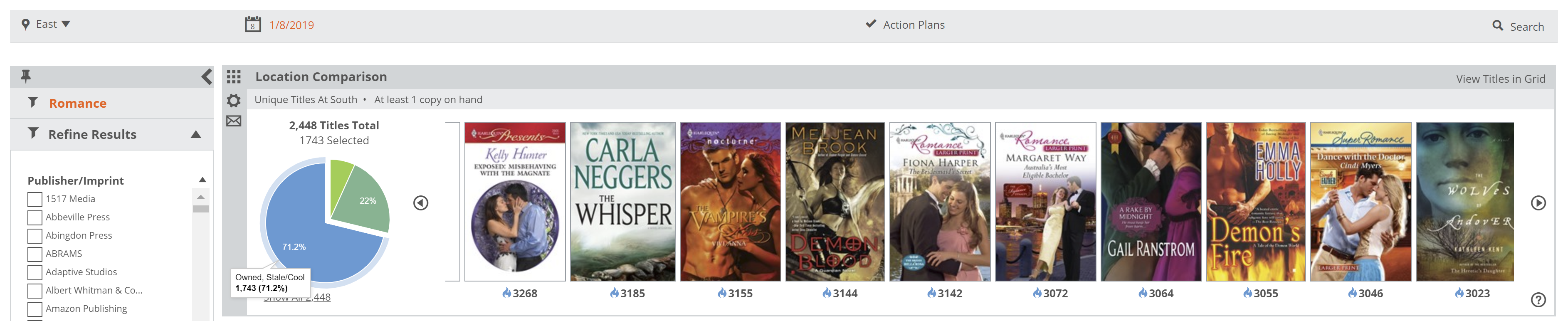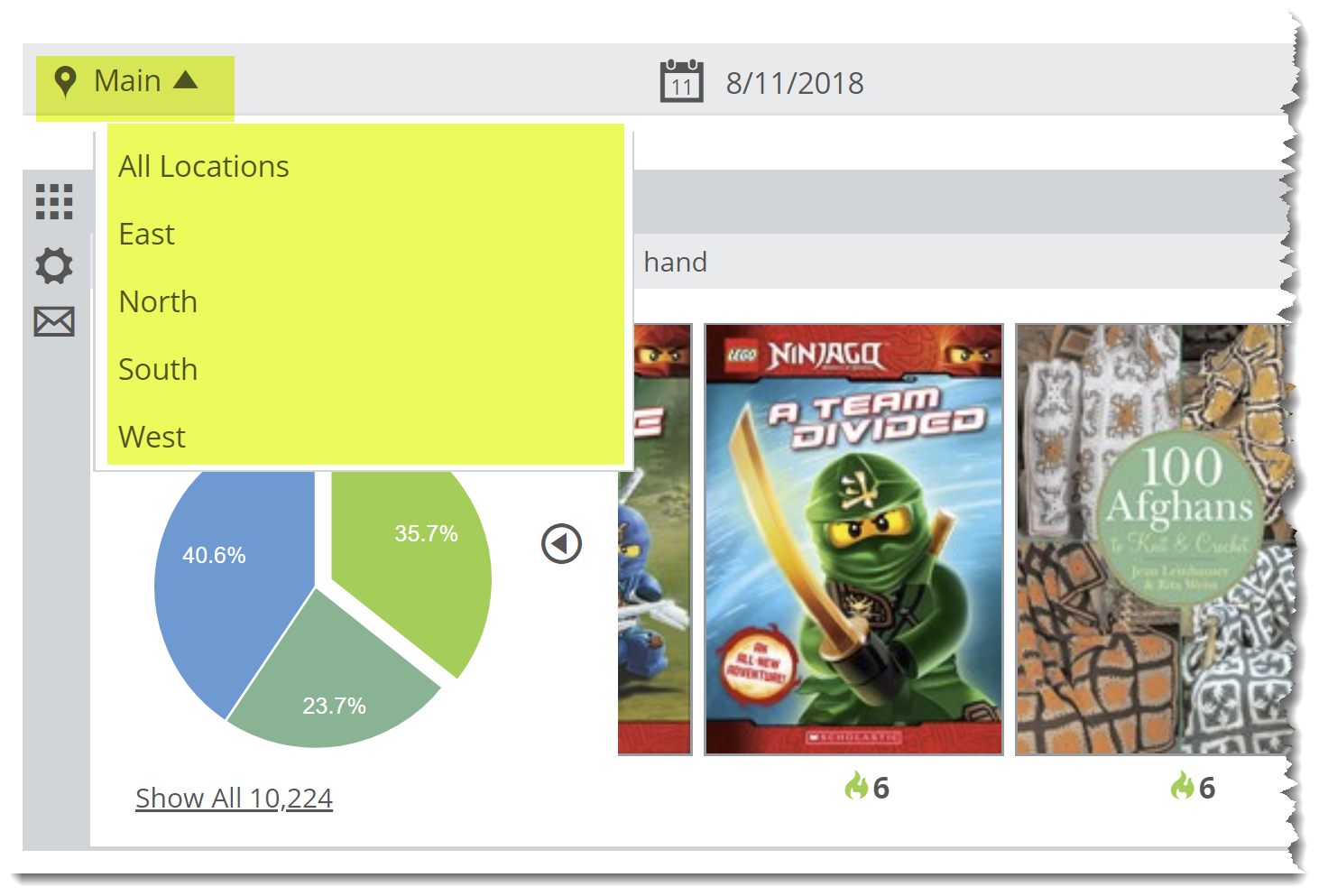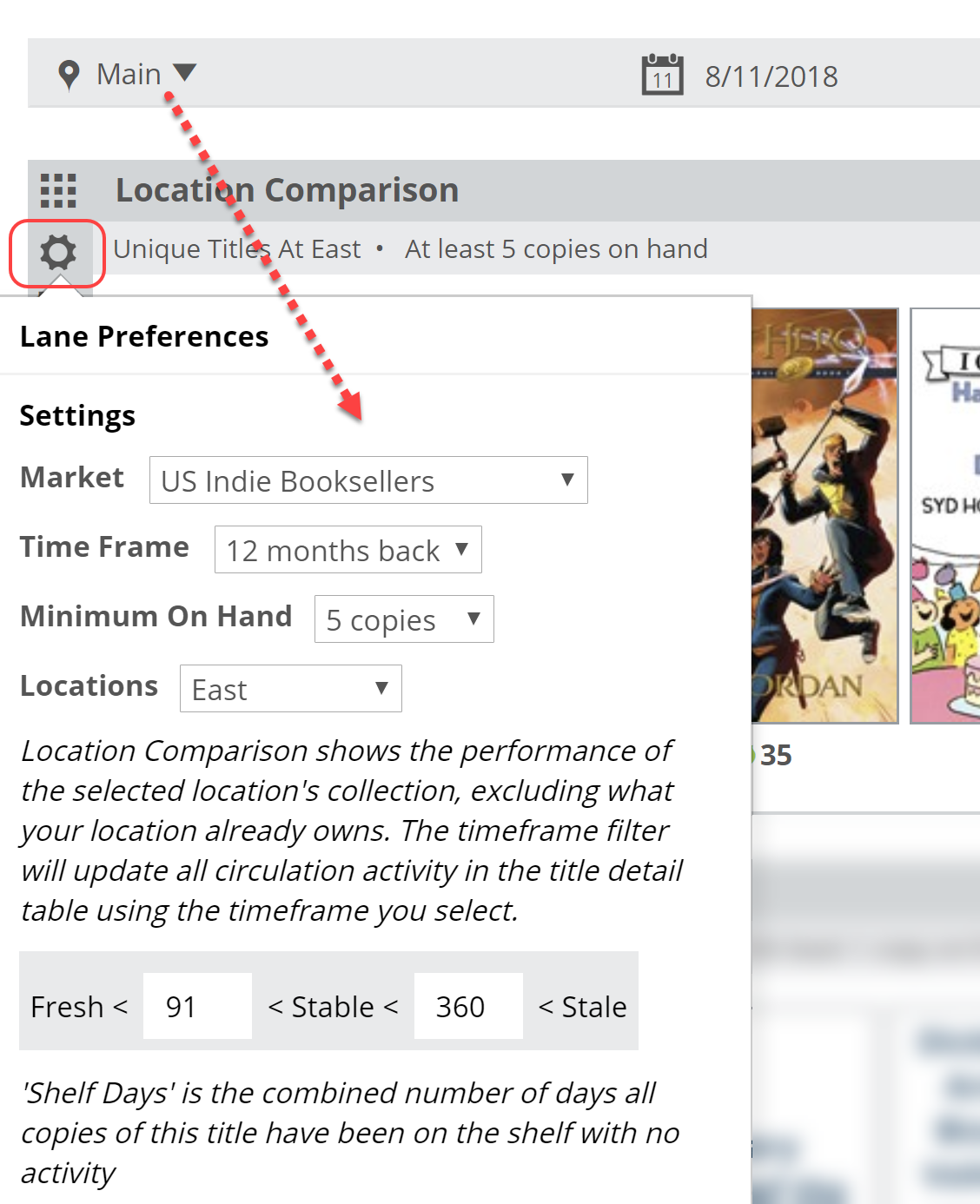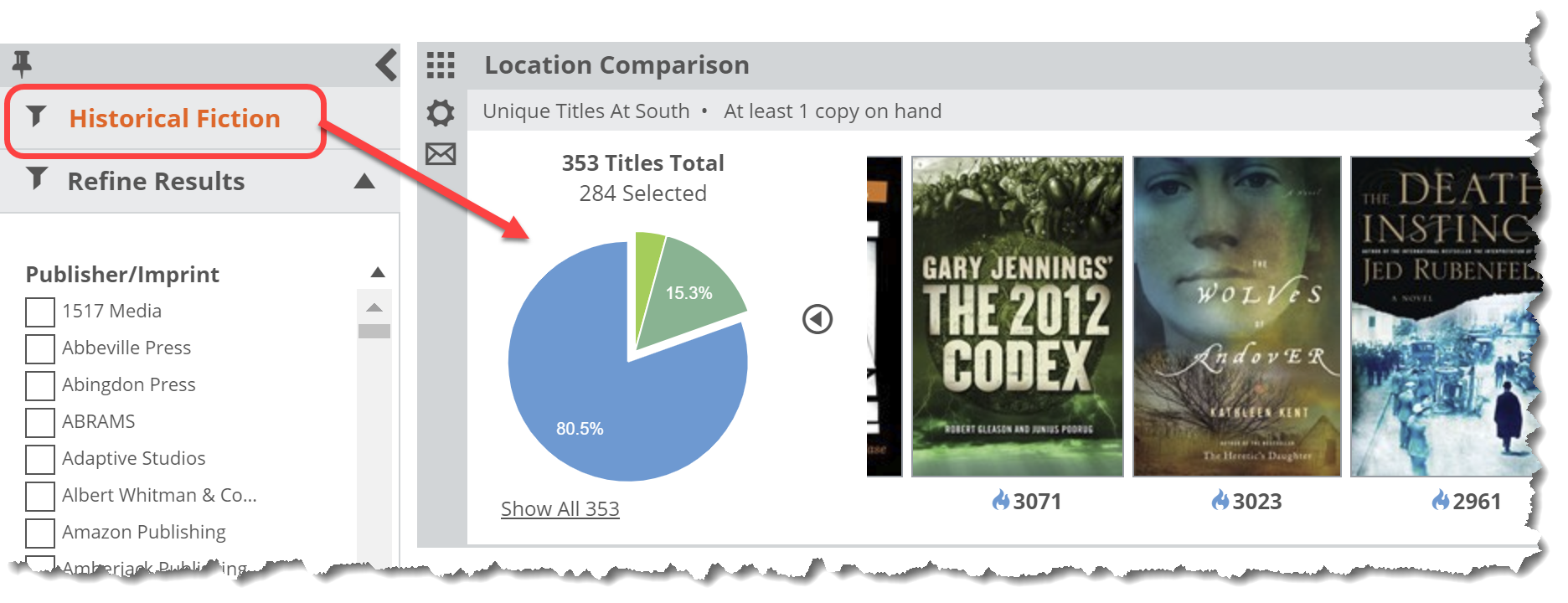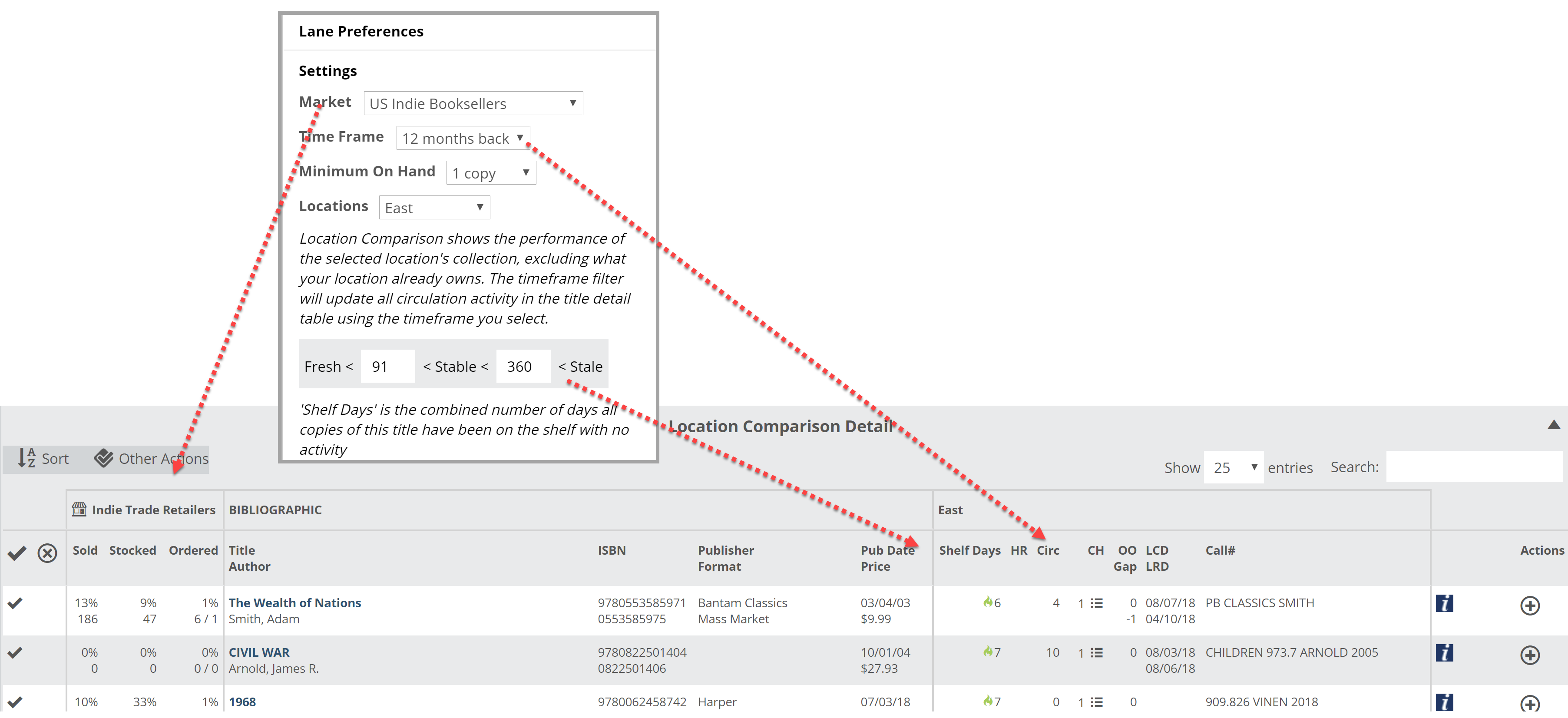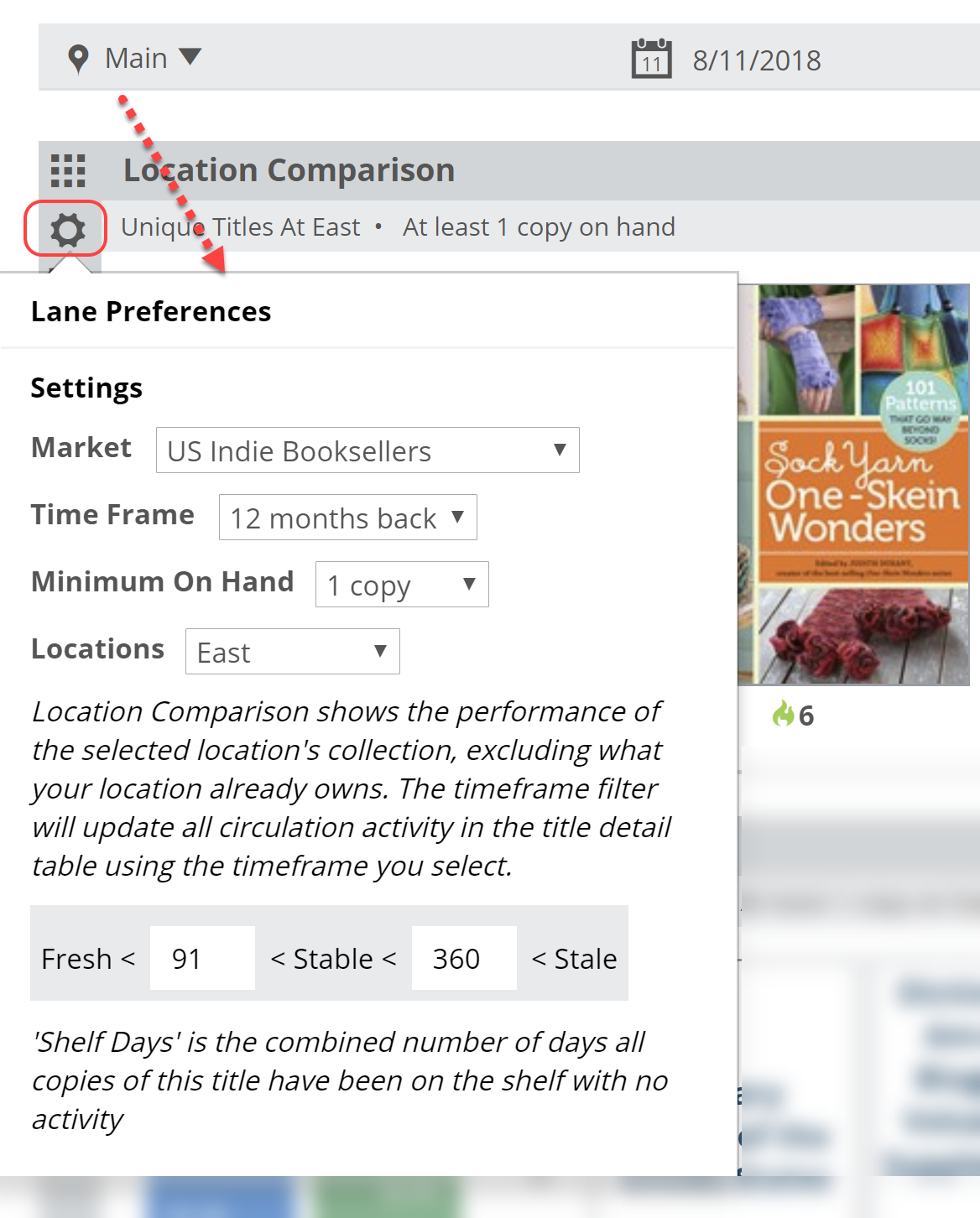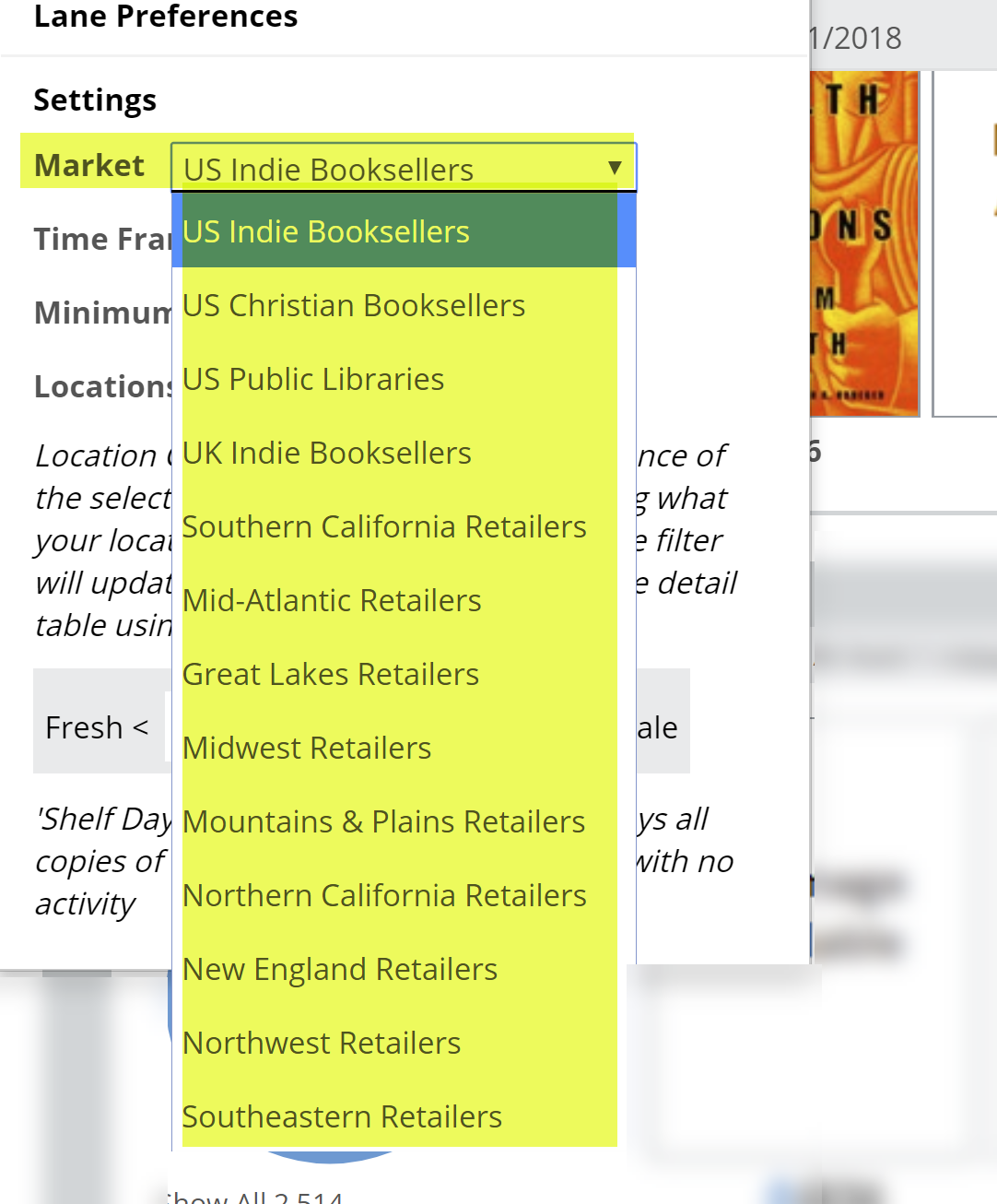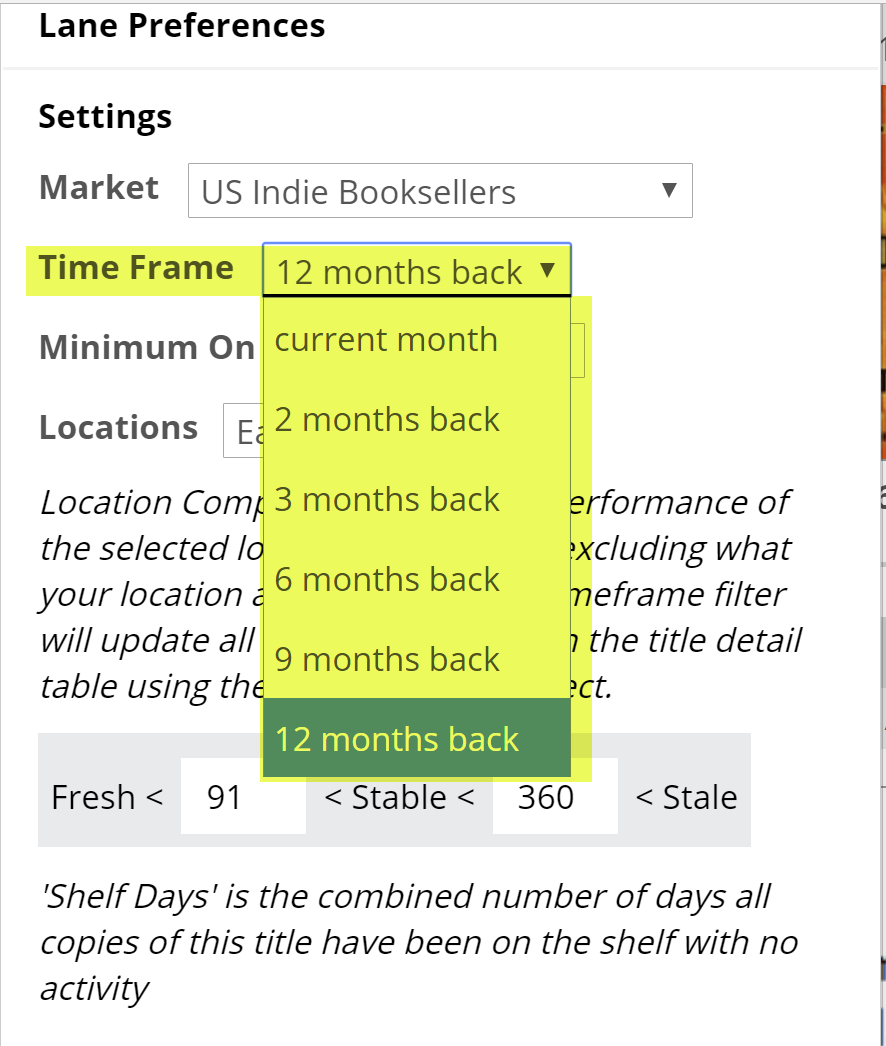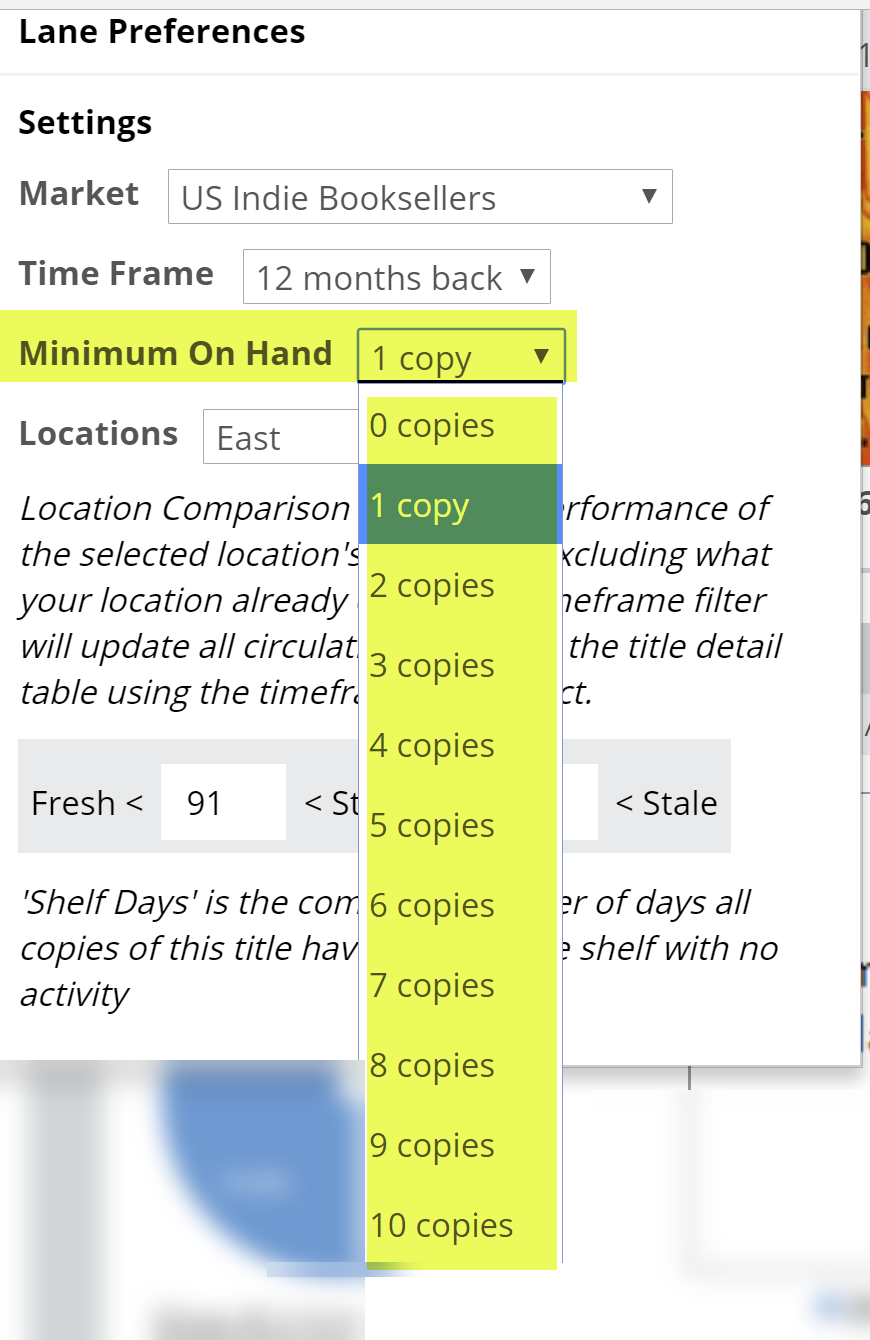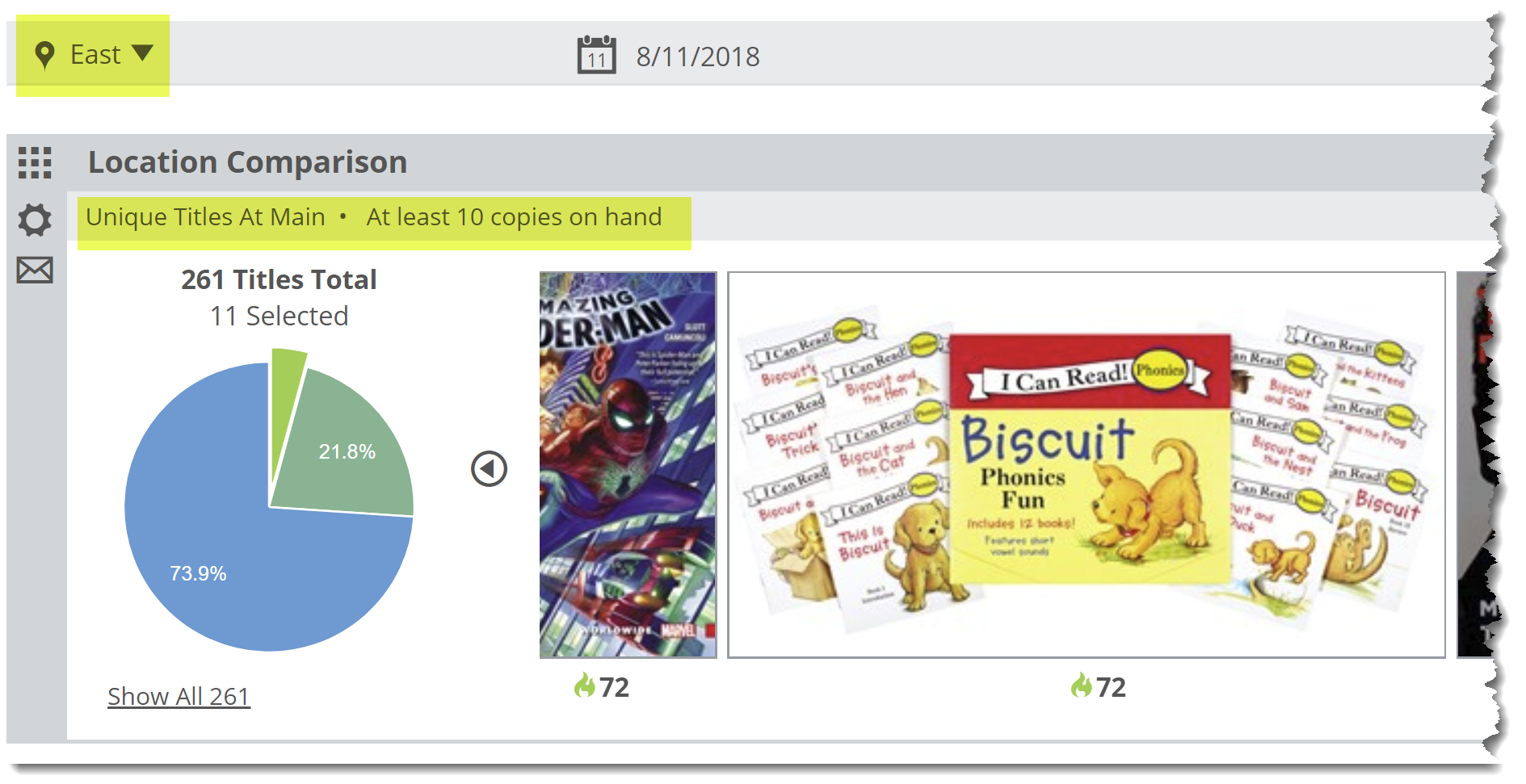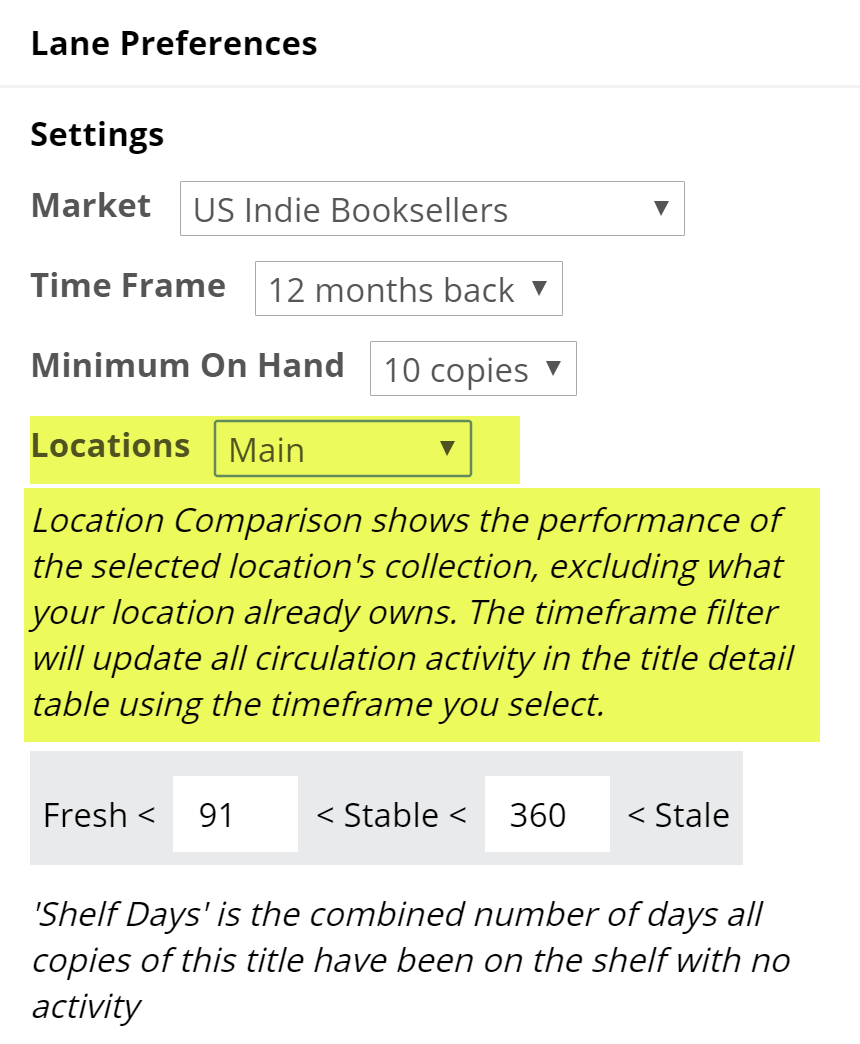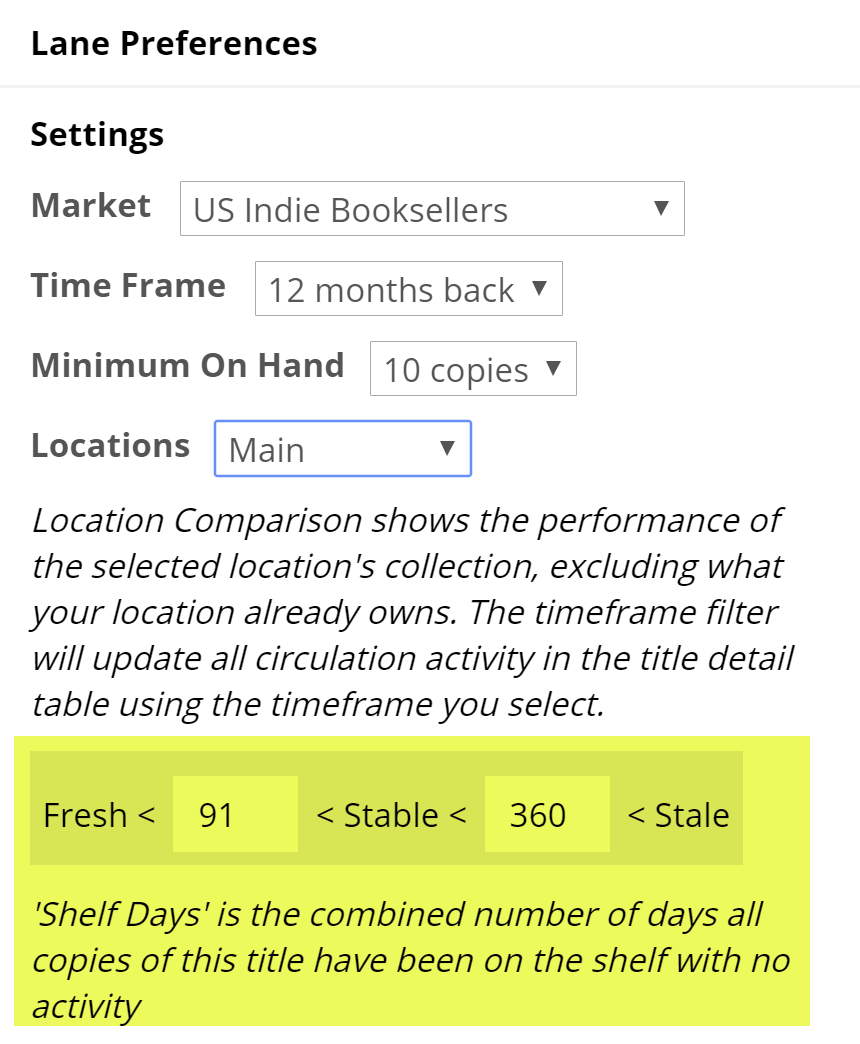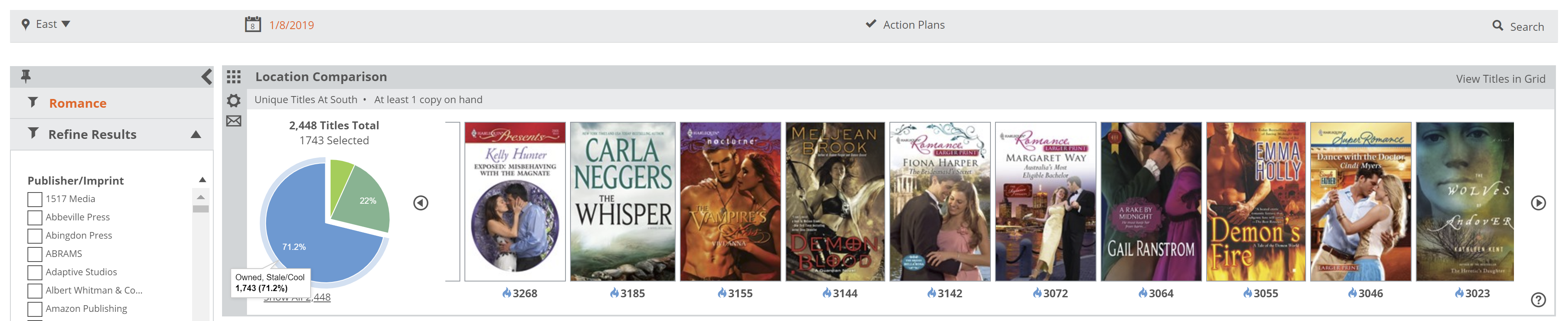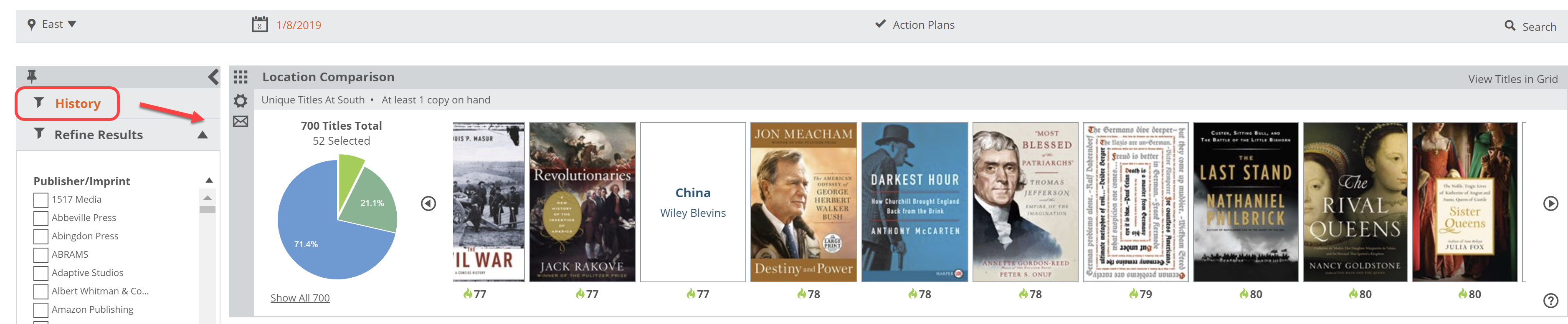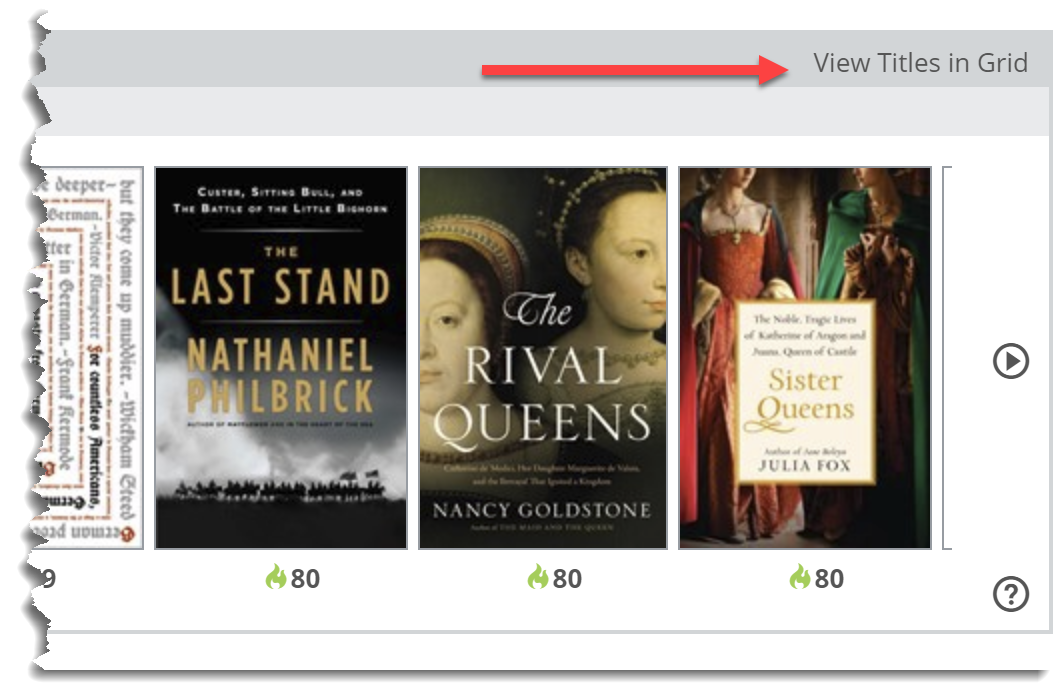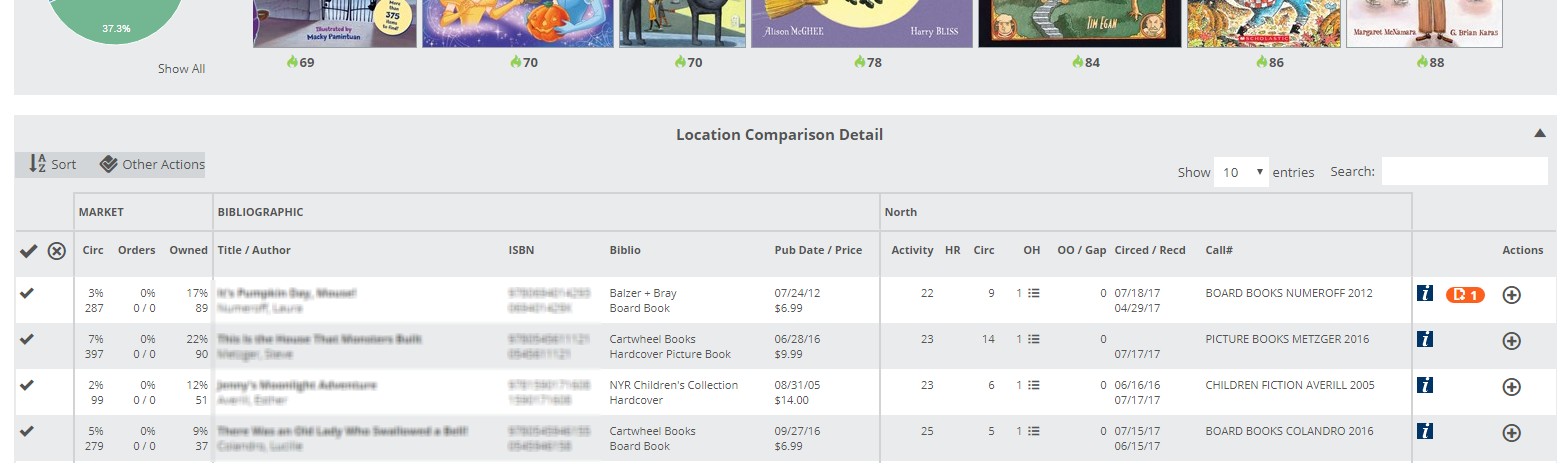The Location Comparison lane provides an easy way to see titles owned by one branch but not another, and how those titles perform at that branch. This can greatly aid in maintaining and measuring the effectiveness of your floating collections, or simply balancing your collection among your branches.
The first step is to select a location at the top of your Analytics page. This will be the ‘master’ location against which your other locations are measured.
Within the lane parameters, you can select a number of different filters. Details here.
Essentially, this lane, with the above filters, will show titles owned by the East branch (with 5 or more copies owned), but not owned by the Main branch. The Market and Time Frame filters will show in the Title Detail list, and the Activity Index will sort these unique-to-East titles in the pie graph.
You can use this information in a few different ways. Perhaps you’re looking for titles that do very well in one branch, hoping to transfer a few copies to another branch in the hopes they’ll do well there, too. Or perhaps one branch does very well with a certain type of title, and you hope to grab similar titles that are not circulating so well at another branch to augment that successful branch’s collection.
Saved Filters work great here, and allow you to focus on specific portions of your collection:
Once you have a list of titles you like, click in to the title detail list to see more about these titles.
The Market filter for this lane will show here in the Market columns of the Title Detail list, while the Time Frame filter will show in the location activity portion of the Title Detail graph.
From here, you can quickly sort the list and export, or add a group of titles to a Collection or Tag. These can then be printed, emailed, sent to Excel, etc. Use the checkmarks on the left of the list and the Other Actions tools.
Location Comparison, Setting Your Parameters
The first step is to select a location at the top of your Analytics page. This will be the ‘master’ location against which your other locations are measured.
Click the drop-down link next to the description of the lane to reveal a menu in which you can set a few parameters for this graph.
Here’s an explanation for each of your options:
Market:
You can select to view results for your own market, or another market’s top-selling (or top-circulating, for libraries) titles. This filter will affect data seen in the Title Detail list for this lane.
Time Frame:
This filter will display in the unique location’s title activity data in the Title Detail chart, including circulation numbers, etc.
Minimum On Hand:
Setting this filter high will show just the titles for which the Unique Location has multiple copies. For example, setting the Minimum on Hand to “10” means that you’re only going to see those titles of which the unique location owns at least 10 copies. That’s likely a relatively small number of titles, which allows this graph to be highly targeted.
The graph will show which of those titles are circulating great, and which might be languishing.
Locations:
This is the branch whose titles you want to see…titles unique to this selected branch, not owned by the branch indicated at the top of your page.
Shelf Days:
Shelf Days are fully explained here. This essentially allows you to set an upper and lower performance measure on your collection. So, how well, and how quickly, are your titles circulating?
Location Comparison, Reading the Graph
As discussed here, the Location Comparison lane is designed to show you titles owned by one location, but not another, and how those titles are performing.
See details here about setting your filters and parameters for this graph. Basically, the top left Location filter is the “baseline” location, the one against which the other locations are compared. The location selector filter found in the settings menu (gear icon) is the location whose unique titles you’re hoping to see. So in the image above, we’re seeing titles that are owned by the South branch, and not owned by the East branch. The resulting pie graph shows how those titles are performing at the South branch. This can help facilitate a more targeted and planned collection distribution between your branches.
You can easily create a saved filter for “History” titles and check which of that type of title are located at one branch but not another, and then decide which to move, if any.
Click “View Titles in Grid” in the upper right to get to the Title Detail list to see more details about each title.
From here, the easiest thing to do is to simply export the list using the Other Actions menu: